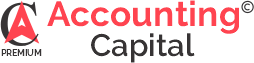Quality Standards for Instructors
What are Udemy’s minimum standards regarding audio?
In order to publish your course, each of your course videos must contain an audio track that plays from both speakers (left and right channels). Additionally, Udemy requires that the quality of the audio is not distracting students. Text to speech software is not allowed; students want to hear directly from you as an instructor to build trust.
You can read more about our requirements and recommendations for good audio in our Course Quality Checklist linked here. For additional tips from Udemy about recording great audio for your course please check out this resource.
What microphone should I use to record my course?
Most microphones are capable of producing audio that meets Udemy’s minimum standards. Listed below are some common microphones that Udemy instructors have used to produce their courses:
- Blue Yeti
- Blue Snowball
- Samson Go Mic
- Sony ECM CS3 (lapel mic)
Please note that it’s not required that you use these microphones. There are many other options that will produce audio that’s acceptable for your Udemy course. If you have any question about whether your equipment will suffice, Udemy is happy to review a Test Video from you, which you can submit before you start filming the content of your course (read more here).
What are Udemy’s recommended audio settings when recording/exporting files?
When exporting video files in your video editing software, Udemy recommends that you select MP3 or AAC as your audio codec. Our video upload process supports many audio codecs, but selecting MP3 or AAC provides the most seamless upload experience.
What are Udemy’s minimum standards around video quality?
In order to publish your course, you must have at least 30 minutes of video content in your course. Additionally, Udemy requires that video content is HD quality, with a resolution of at least 720p.
You can read more about our requirements and recommendations for course videos in our Course Quality Checklist linked here.
What kind of camera should I use to record my course?
If you’re filming a video for your course, there are several different types of cameras that have been used to record published Udemy courses:
- Your iPhone (iPhone 4 models and above)
- Your iPad (iPad 2 models and above)
- Many webcams
- HD Flip cameras
- Go Pro cameras
- Most DSLR cameras
If you have a camera already, check your system preferences or do a quick internet search to check that your camera can shoot in 720 HD or higher. Simply search for the name of the product and the resolution it shoots. If it can shoot in 720p HD or higher, it will produce video that meets our video quality standards.
If you have any questions about your video quality, our Test Video service can provide personalized assistance and feedback before you start working on our course (read more here).
What software do I need to produce videos for my course?
If you’re making screencast recordings for your course, or if you’re looking for a tool to edit and export your videos, here is a list of tools that instructors have used to produce published Udemy courses:
- PC or Mac
- Camtasia, Screenr, Snagit
- Mac only
- Quicktime, iMovie, Screenflow
- PC only
- CamStudio, Microsoft Expression
What are the required/recommended export settings for video files (codec settings and video file types)?
When using video editing software you’ll need to export your recordings to a video file. Udemy strives to support as many video and audio settings and codecs, but for the most seamless upload experience, we recommend these settings:
Quality: Best (if available)
Codec: H.264, HEVC, ProRes
Resolution: 1920×1080 or better
Minimum Resolution: 1280×720 (*Resolutions below this are rejected)
Aspect Ratio: 16:9
Picture Orientation: Landscape (not Portrait)
Framerate: 25 to 60 fps (*Currently all outputs are resampled to 30 fps)
Bitrate Recommendations:
H.264
- 1920×1080 @ 10 Mb/s
- 1280×720 @ 5 Mb/s
HEVC
- 1920×1080 @ 6 Mb/s
- 1280×720 @ 3 Mb/s
ProRes
- Automatic
Audio Track: Required (*If no audio track is found, video is rejected)
Audio Codec: AAC (256 kb/s or better) or PCM
Audio Channels: 2 (Stereo)
Multimedia Container: MP4 or MOV
Maximum File Size: 4 GB
Maximum Duration: 4 Hours
Using the site uploader you can upload files as large as 1.5 GB. If you need to load bigger files, or want to upload multiple files to your course at a time, however, use the bulk uploader.
Files smaller than 4 GB can be uploaded using the bulk uploader. When a file is uploaded using the bulk uploader, it will appear in your library.